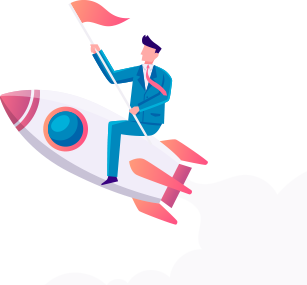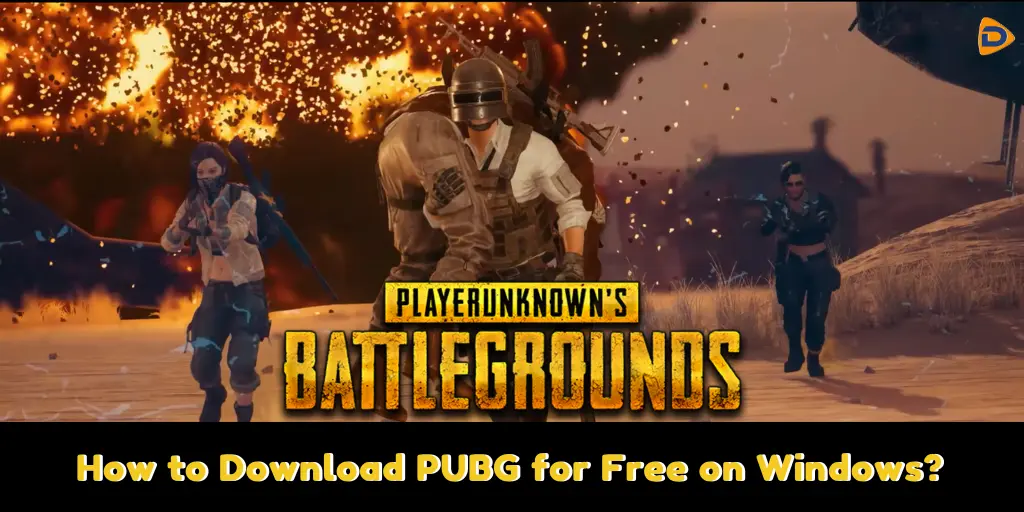
If you’re a fan of battle royales, then PlayerUnknown’s Battlegrounds (PUBG) is the perfect game for you. Featuring large maps, realistic and responsive weapons, vehicles to traverse the map with ease, and strategic gameplay that keeps players on their toes – PUBG has something for everyone. Plus, it recently became free-to-play on Steam starting January 12th, 2022!
PUBG is a popular online multiplayer battle royale game that involves up to 100 players fighting for survival on a shrinking battlefield. The game requires strategy, skill, and quick reflexes to succeed, and it can be a fun and engaging experience for those who enjoy this type of game.
It’s now legal to play PlayerUnknown’s Battlegrounds (PUBG) for free.
Here’s all you must know about downloading PUBG on Windows.
Should You Download PUBG on Windows?
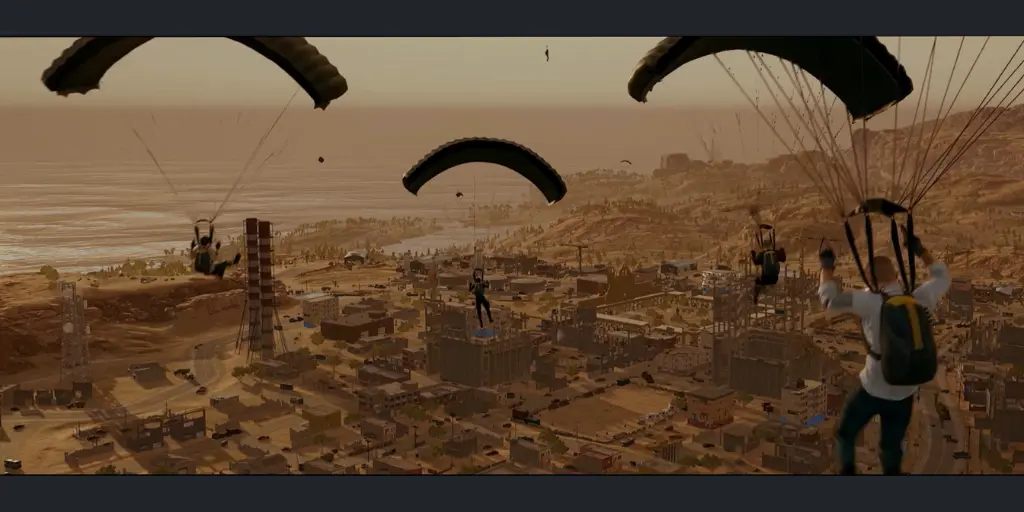
whether or not you should download PUBG on Windows depends on your personal preferences and circumstances. If you enjoy competitive, fast-paced multiplayer games and have a suitable computer, and you are willing to purchase the game on a legitimate platform like Steam, then PUBG could be a good choice for you.
PUBG is a hugely popular game, but playing it on mobile can be inconvenient due to the small screen and lack of control. For this reason, many PUBG fans prefer to play on PC for a better gaming experience. In this article, we’ll explore some tips and tricks for getting the most out of your PUBG gameplay on PC.
Players want a big screen to play the game, but PUBG mobile doesn’t allow anyone to break its rules. This situation is quite annoying for PUBG fans, so we’ve got some solutions to help you play your favorite game now on PC.
Can Your Windows PC Run PUBG?
To determine if your Windows PC can run PUBG, you can check the system requirements for the game. Following are the minimum and recommended system essentials requirements for PUBG:
Minimum System Requirements:
- OS: 64-bit Windows 7, Windows 8.1, Windows 10
- Processor: Intel Core i5-4430 / AMD FX-6300
- Memory: 8 GB RAM
- Graphics: NVIDIA GeForce GTX 960 2GB / AMD Radeon R7 370 2GB
- DirectX: Version 11
- Network: Broadband Internet connection
- Storage: 30 GB available space

Recommended System Requirements:
- OS: 64-bit Windows 10
- Processor: Intel Core i5-6600K / AMD Ryzen 5 1600
- Memory: 16 GB RAM
- Graphics: NVIDIA GeForce GTX 1060 3GB / AMD Radeon RX 580 4GB
- DirectX: Version 11
- Network: Broadband Internet connection
- Storage: 30 GB available space
If your PC meets or exceeds the recommended system requirements, you should be able to run PUBG smoothly. If your PC only meets the minimum requirements, you may still be able to run the game, but you may experience some performance issues, such as lag or lower frame rates.
It’s also worth noting that these requirements may change over time, especially as the game receives updates or new content.
How to set up PUBG on PC?
Sure, here are the steps to set up PUBG on your PC:
1. Create a Steam Account:
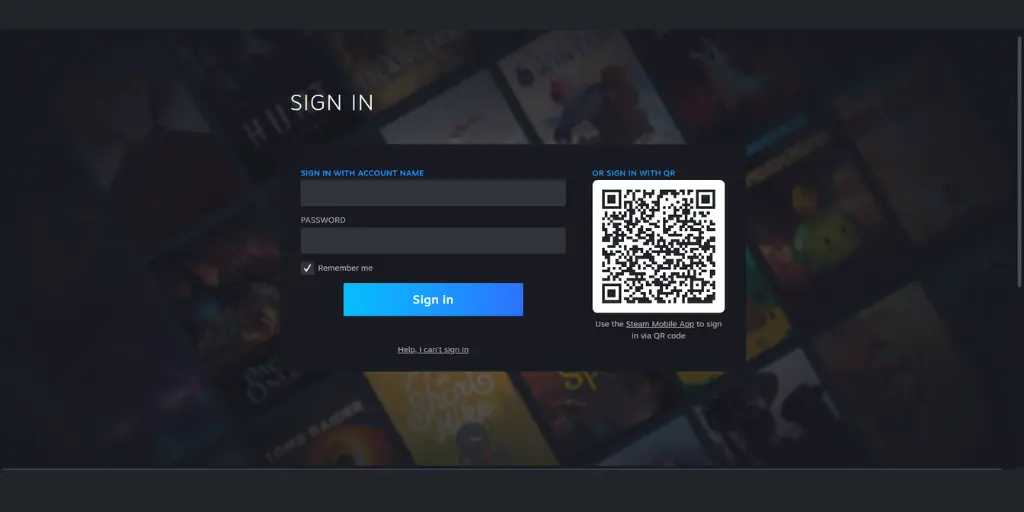
- To access and play PUBG, you’ll need to create a Steam account. To get started, simply head over to the Steam homepage and click on “Login” in the top right corner. On the next page, select “Join Steam” to begin creating your account.
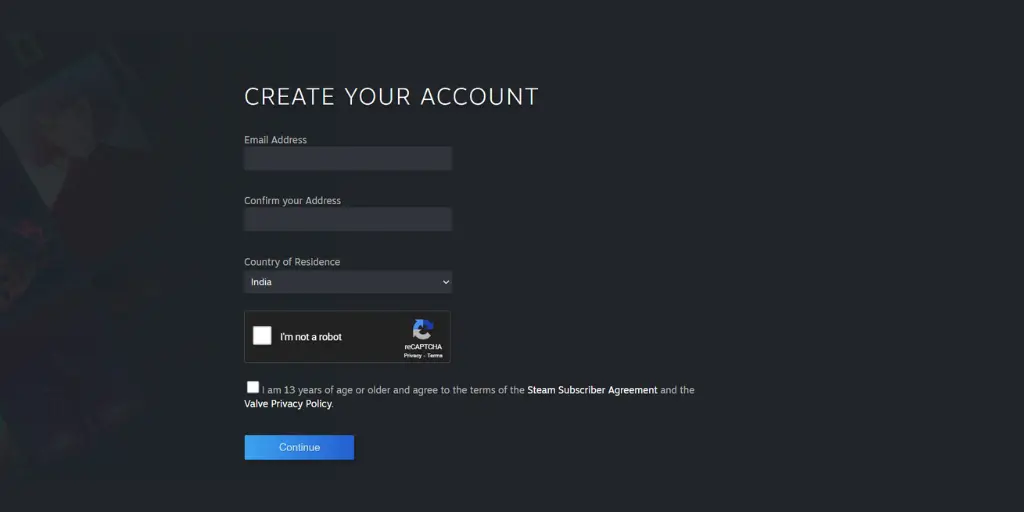
- Fill in the information (Email address, country of residence), solve the captcha and agree to the terms and conditions of Steam and continue.
- Steam will ask you to verify your email address. So open your email address and click on “Verify my Email address”.
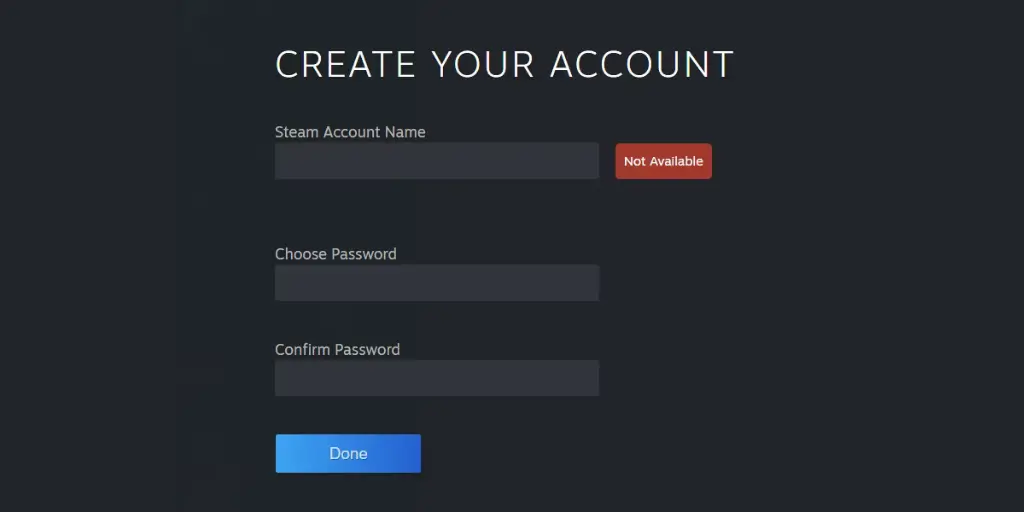
- Now pick your Username and create a strong and unforgettable Password on the browser tab where you have opened Steam.
- After creating your account, Steam will redirect you to the home page with access to one of the largest digital stores for video games. With this new account, you can now purchase and download a variety of titles from their selection.
2. Download and install Steam Client:
To play PUBG on Windows, you’ll need to install the Steam client. To get started, go to the Steam home page and click “Install Steam” in the top menu. On the next page, click “Install Steam” again to begin downloading and installing it onto your desktop. After the Steam client has been downloaded, the shortcut will appear on the desktop.
3. Install PUBG:
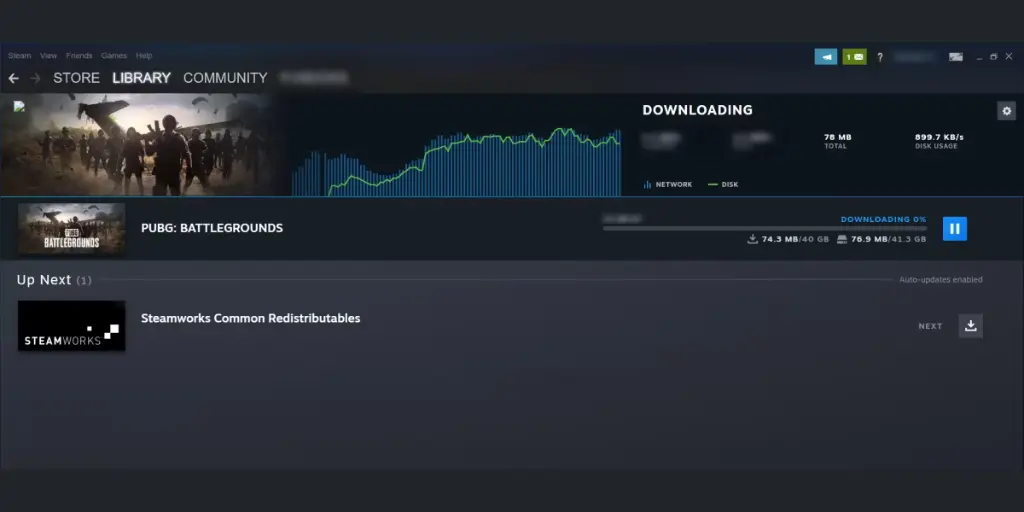
PUBG is free-to-play, so all you need to do is download it. Log into your Steam account on your PC using the Steam client.
- Enter PUBG in the search box on the top right submenu, then press Enter. Scroll down and click on Play Game.
- A small window will appear, prompting you to create a desktop and start menu shortcuts for the game as well as select a location where it should be installed.
- If you’re satisfied with the chosen destination, click on “Next”; otherwise, modify the download path to one that suits your preferences better.
- To agree to the End User License Agreement (EULA), click “I Agree.” Steam will then notify you that it is downloading PlayerUnknown’s Battlegrounds (PUBG).
- Once complete, you’ll be taken to the downloads page where you can track PUBG’s download progress.
- Once you’ve finished downloading PUBG, a shortcut will appear on your desktop. Double-click it to launch the game and get ready for an intense battle against 99 other players!
4. Configure the game settings:
Once the game is installed, you may want to configure the game settings to optimize your gameplay experience. In the game settings, you can adjust the graphics quality, sound, and control settings to suit your preferences.
5. Launch the game:
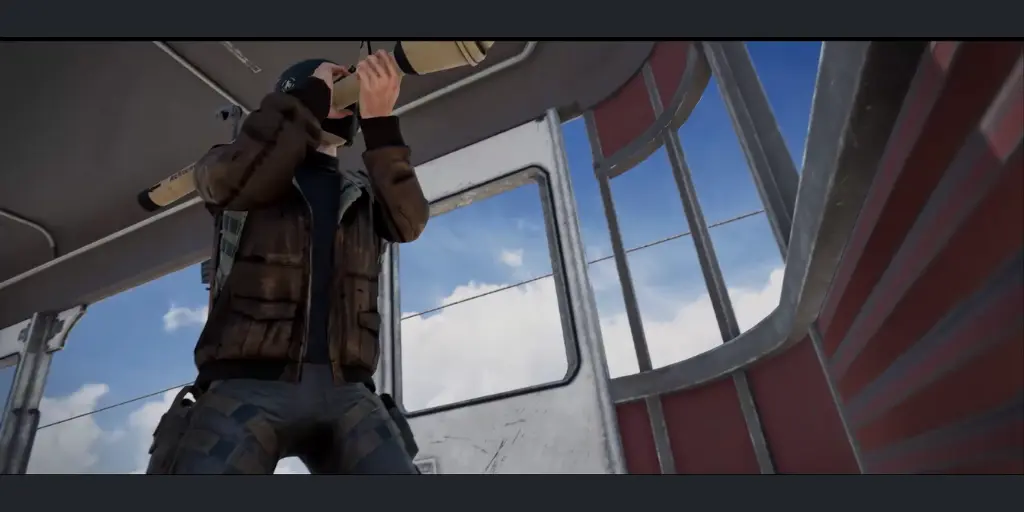
Once you have configured the game settings, you can launch the game by clicking on the “Play” button in the Steam client. The game will launch and you can start playing.
That’s it! Once you have completed these steps, you should be able to play PUBG on your PC.
Now You Can Enjoy PUBG for Free on Windows
PlayerUnknown’s Battlegrounds is one of the biggest battle royales in the world, and it can be downloaded for free from Steam. Whether you’re a novice or an experienced player, there’s sure to be plenty of fun to be had with this game. In this article, we have explained how to download PUBG from Steam so you can start playing right away!